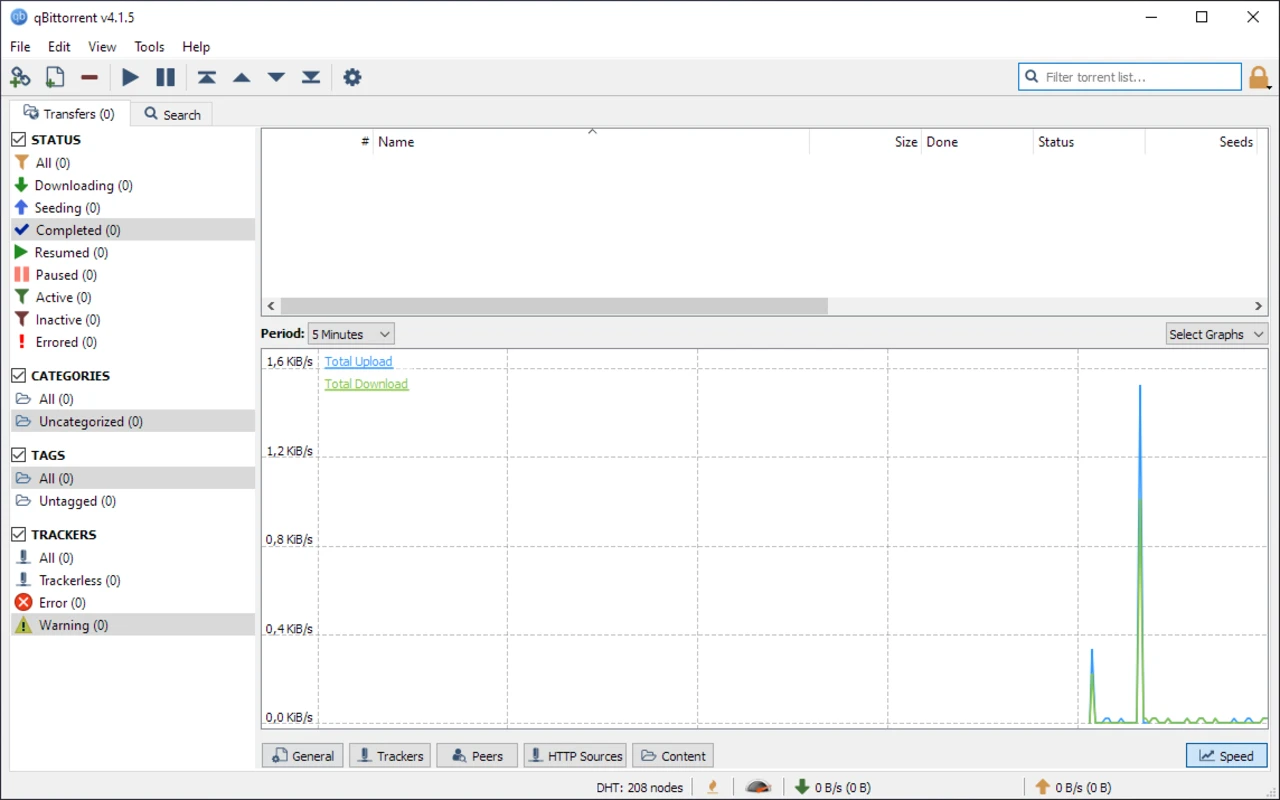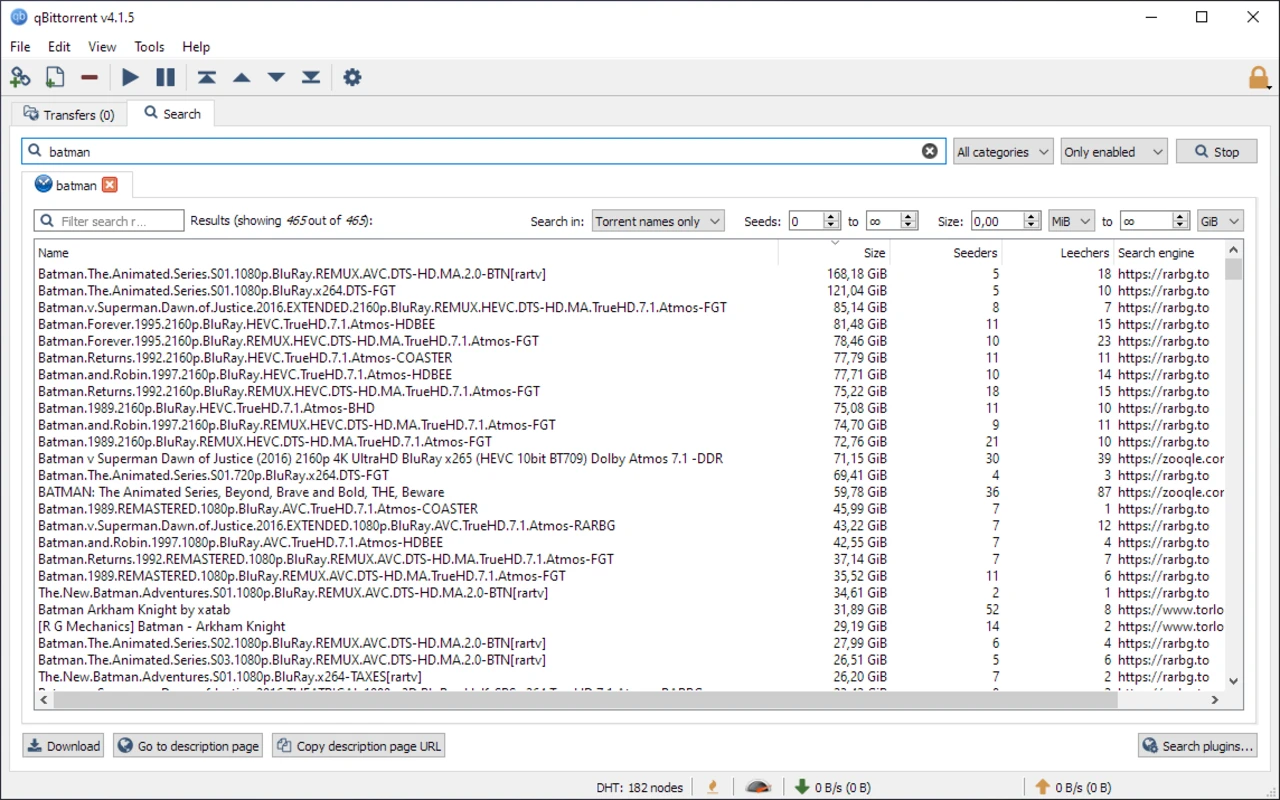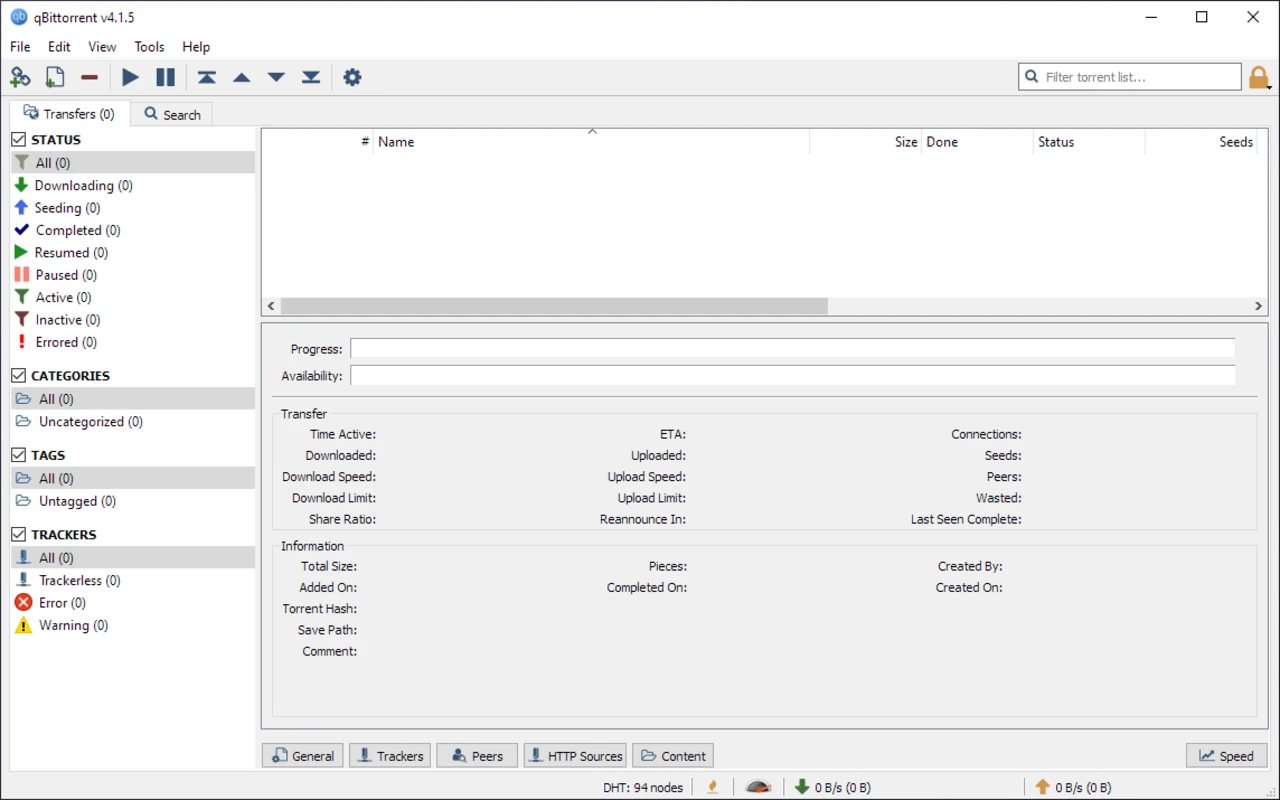qBittorrent for Windows
One of the most effective ways to download and distribute large files is to be done by using a torrent. The BitTorrent protocol’s data analysis and data collection at the same time from different sources enable the rapid sharing of any type of file, including public-domain videos, open-source software packages, or large batch files. Different torrent clients have different features and qualities.Many are now slow, overused, or joined by advertisements. qBittorrent for Windows has become the top choice among users who give importance to privacy, speed, and user-friendliness. This comprehensive guide will detail what makes qBittorrent different, how to configure it and why this file may well become the first torrent client of choice for many Windows users. Just look at it…
What Exactly Is qBittorrent?
- A free and open-source BitTorrent client is called qBittorrent.
- It was initially introduced in 2006 as a portable substitute for bulky, ad-filled clients.
- It is created by a group of workers and distributed under the GNU General Public License (GPL) in comparison of its competitors.
- qBittorrent works like a well-known desktop application on Windows.
- After downloading and running a small installer, you can manage torrent downloads with a simple tabbed interface in a matter of minutes.
- Not a single pop-up.
- No pointless upsells.
- Just a simple tool to do the job.
Why Windows Users Love qBittorrent for Windows
Completely Free and Ad-Free
The unexpected appearance of advertisements or “sponsored” offers is one of the main annoyances with certain torrent clients. qBittorrent is not like that. It has no advertisements and is completely free.
Lightweight and Fast
qBittorrent works without using system resources even on older Windows computers. Compared to larger alternatives, the installation file is small and, once installed, uses very little RAM.
Built-In Search Feature
You can search for torrents directly from within qBittorrent thanks to its optional search engine plugin system. You can locate what you’re looking for in one location rather than switching between tabs in your browser (as long as you’re searching legal content).
Full Control Over Downloads
Users can schedule bandwidth usage, set download priorities, set upload speed limits, and even use RSS feeds to automate tasks. When handling numerous large files, these controls are crucial for Windows power users.
Open-Source Transparency
You can be sure that there are no malware, “phone-home” features, or hidden trackers because the code is openly available. These days, software rarely exhibits this degree of transparency.
Installing qBittorrent on Windows – Step by Step
Starting qBittorrent is easy even if you have never used a torrent client before.
Visit the Official Website
Visit the official qBittorrent website. To prevent tampered versions, make sure you only download from the official website.
Choose the Windows Installer
Windows versions that are 64-bit and sometimes 32- bit are available through links. The majority of modern PCs are 64-bit, so choose the appropriate version to use.
Run the Installer
Click the downloaded file and follow the steps. Upon installation, the program will prompt where it is stored and whether any shortcuts should be added.
Launch qBittorrent
Once the software is installed open the qBittorrent from the Start menu.You can now include torrents.
Configure Basic Settings
To organize your download folders, speed limits, and connection settings go to “Tools” > “Options.” For better speeds enable port forwarding if you are behind a firewall.
Key Features Windows Users Should Explore
Sequential Downloading
There is more to qBittorrent than just a “download and forget” program. With its wealth of sophisticated features, it’s an effective tool for handling big files. You can download files one by one if you want to begin watching a video before it has finished downloading.
Torrent Queuing and Priority:
Predicting the order of torrents and regulate your download speeds by selecting the most downloaded ones.
IP Filtering
To improve privacy, use IP filtering to block IP addresses that are not in your possession.
Encryption Support
qBittorrent has support for protocol encryption, which can help get around some ISP throttling.
RSS Feed Downloader
Get updates, new episodes, and releases from your favourite feeds automatically.
Remote Web Interface
By turning on qBittorrent’s Web UI, you can access and control your torrents from a different device.
Best Practices for Safe and Responsible Torrenting
qBittorrent itself is legal how you use it matters. Here are some tips for staying safe and responsible on Windows.
Stick to Legal Content
Follow the guidelines of Legal Content Public-domain files, Creative Commons media, and open-source software. Do not use copyrighted material.
Use a VPN If Needed
When it is necessary and your ISP blocks torrent access use VPN. This is especially helpful for protecting your privacy.
Limit Upload Bandwidth Wisely
You can control your upload speeds to maintain the stability of your own network, even though sharing (uploading) is a component of the torrent ecosystem.
qBittorrent vs. Other Torrent Clients
What is the difference between qBittorrent for Windows and well-known programs like BitTorrent or uTorrent?At first many clients did not have any advertisements to begin but included cryptocurrency miners or ads gradually.
No Ads, No Bloat
Ads are still absent from qBittorrent.
Reduced Resource Usage
Despite having dozens of torrents, it is renowned for being stable and light.
Open Source vs. Proprietary
You are not restricted to a closed ecosystem when using qBittorrent.
Active Community Support
Because it’s open source, you can ask for features or get assistance in the active bug tracker and forum.
In summary, qBittorrent provides power users with the features they require without unnecessary additions.
Tips to Optimize qBittorrent on Windows
- For optimal performance lessen ISP throttling, turn on encryption in the “Connection” settings.
- Change the Per-Torrent and Global Limits to ensure optimal speed and performance. Prevent downloads from peaking for your network’s less busy periods.e.n.c.
- Update the program to take advantage of system enhancement and security fixes
Pros and Cons of qBittorrent for Windows
Pros
- Open-source and free
- An entirely ad-free interface
- Stable, quick, and lightweight Integrated plugins for torrent searches
- Advanced features like Web UI, encryption, and RSS downloads.
- Regular updates and active community support
Cons
- Compared to some contemporary clients, the interface seems simplistic.
- Plugins must be manually added for built-in search.
- Limited official customer service (only available in the community)
- Advanced settings may be too much for novices to handle.
The Bottom Line
qBittorrent for Windows is a welcome exception in a world where most torrent clients have grown bloated or are now protected by paywalls. It has many features for both novice and expert users and is free, open-source, and ad-free. qBittorrent is a reliable, straightforward client that works well for downloading large open-source programs, sharing your own work, and more. Try qBittorrent if you’re sick of obtrusive advertisements and slow performance. It will probe that the greatest experience can be happen with open-source software particularly on Windows.
FAQs
Is it legal to use qBittorrent?
The program is entirely lawful. Make it sure to download content that you can legally own or share.
Are there advertisements or premium versions of qBittorrent?
No. It has no ads and is completely free.
Will my computer be slowed down?
Usually not qBittorrent is Windows-optimized and lightweight. Limiting connections can help ease the strain of downloading multiple torrents at once.
Is it possible to transmit files while they are downloading?
You can frequently view videos before they are finished if you enable sequential downloading.
Is qBittorrent malware-free?
The official installer is secure. Downloads should always come from the official website.
Is qBittorrent safe for Windows?
The installer is secure and clean if you get it from the official website. Steer clear of download links from third parties.
Does qBittorrent display advertisements?
No. You won't see any pop-ups or banners while downloading because it is completely ad-free.